I. Intro
Who can perform these steps:
- Create a new page: Based on wiki space settings. See III. FAQs section below.
- Create a new sub-page: Users with manage or edit permission of the parent page.
You can add pages to a wiki space in several ways: Create a new page, upload local files, import as Docs, move documents, and add shortcuts.
II. Steps
Create a new page
Method 1:
- Enter the wiki space, click the + icon in the upper right corner, and select the type of page to be created.
- In the pop-up window, select the target location for the new page.
- Click Confirm. The new page will become a sub-page of the target location.
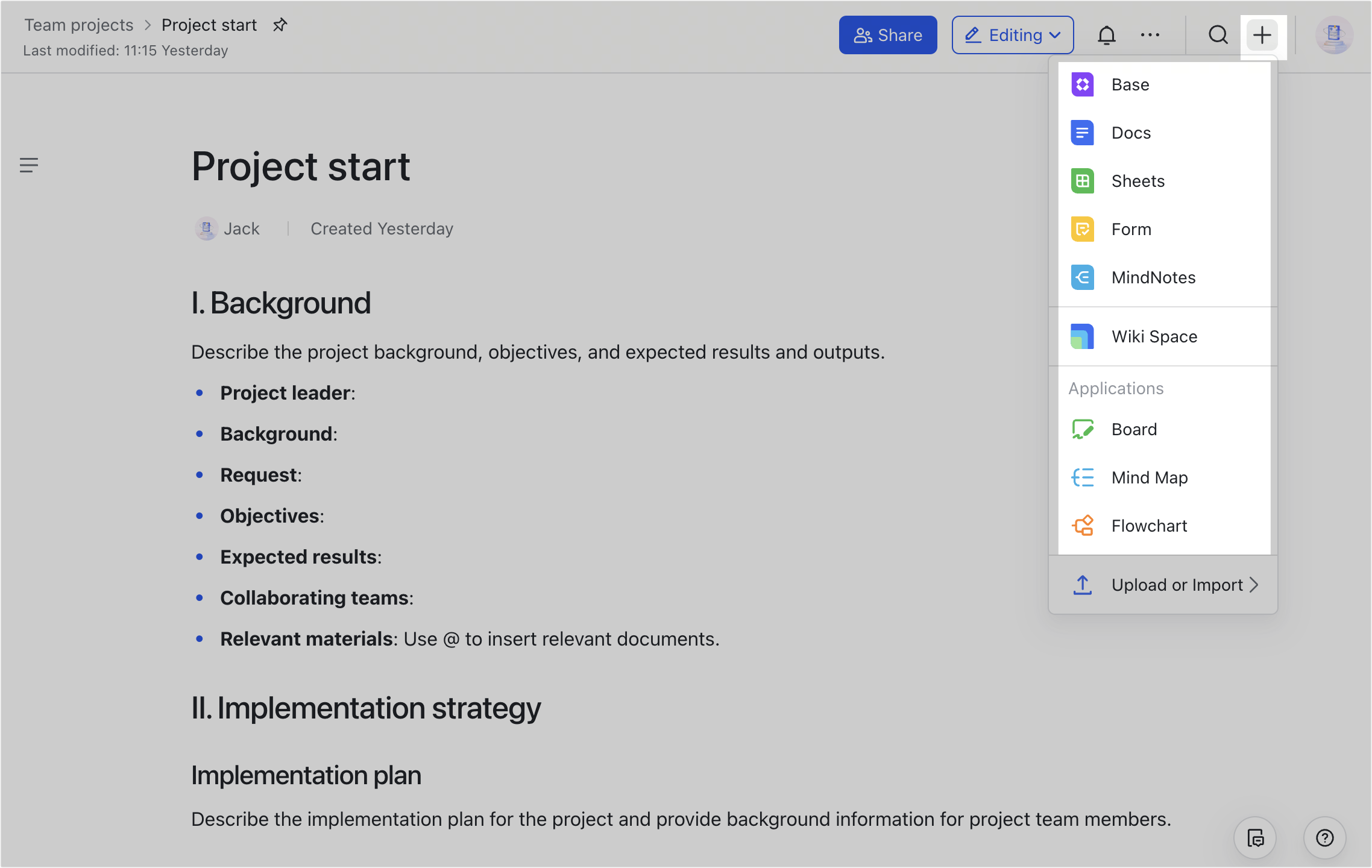 Method 2:
Method 2:
250px|700px|reset
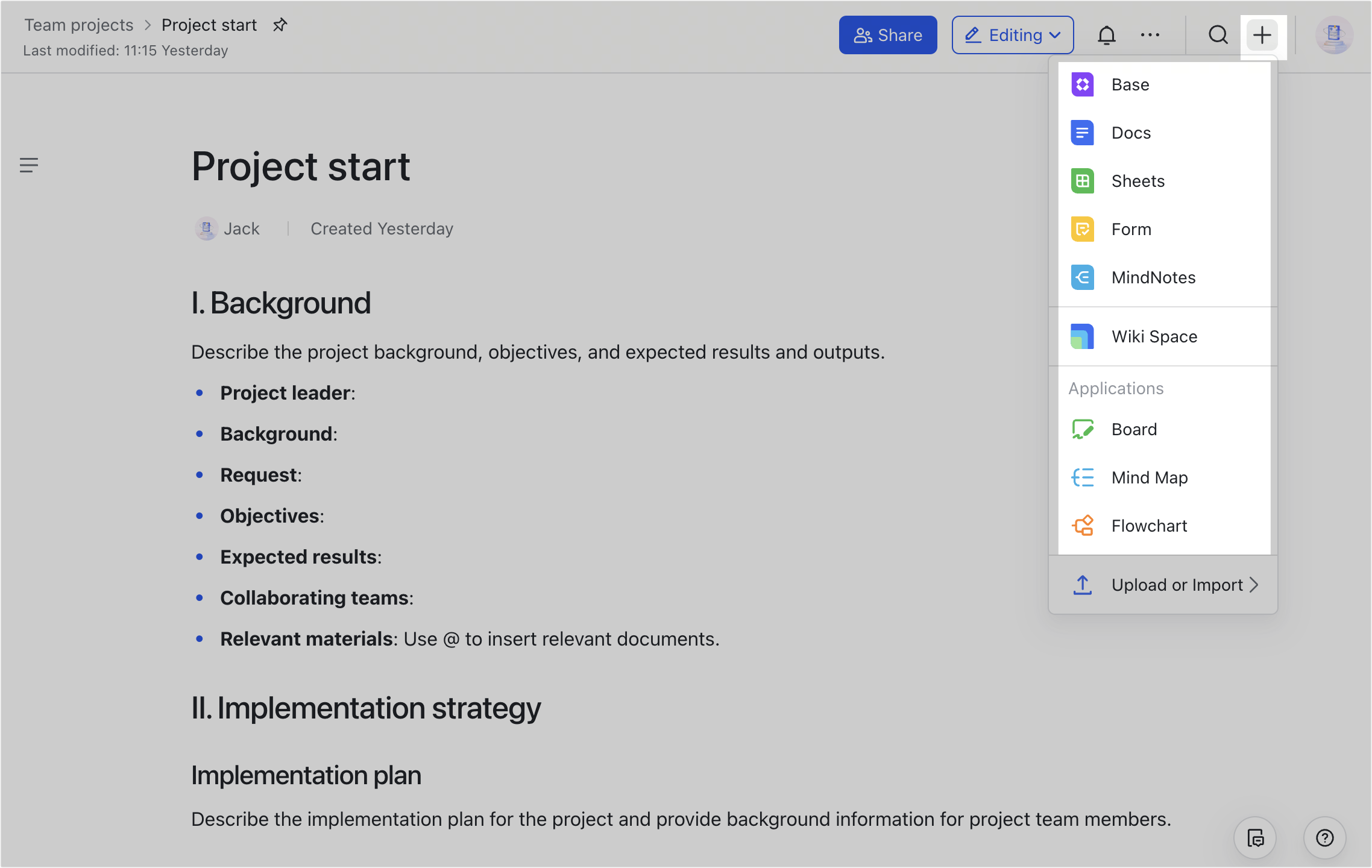 Method 2:
Method 2:- Enter the wiki space.
- On the Wiki table of contents, hover over the target page to which you want to add a new page. Click the + icon and select a document type.
- Select a blank document or a template. The new page will become a sub-page of the target page.
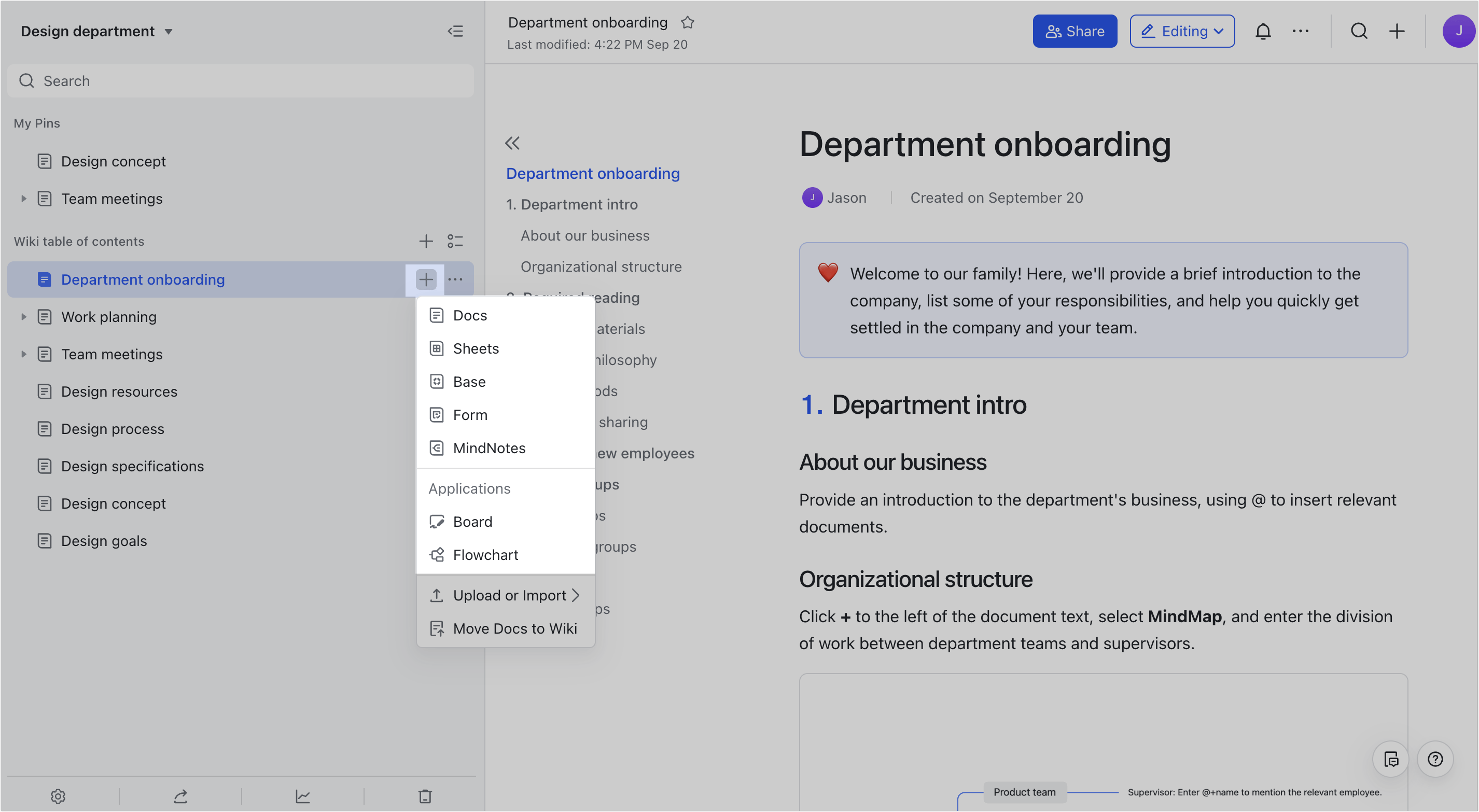
250px|700px|reset
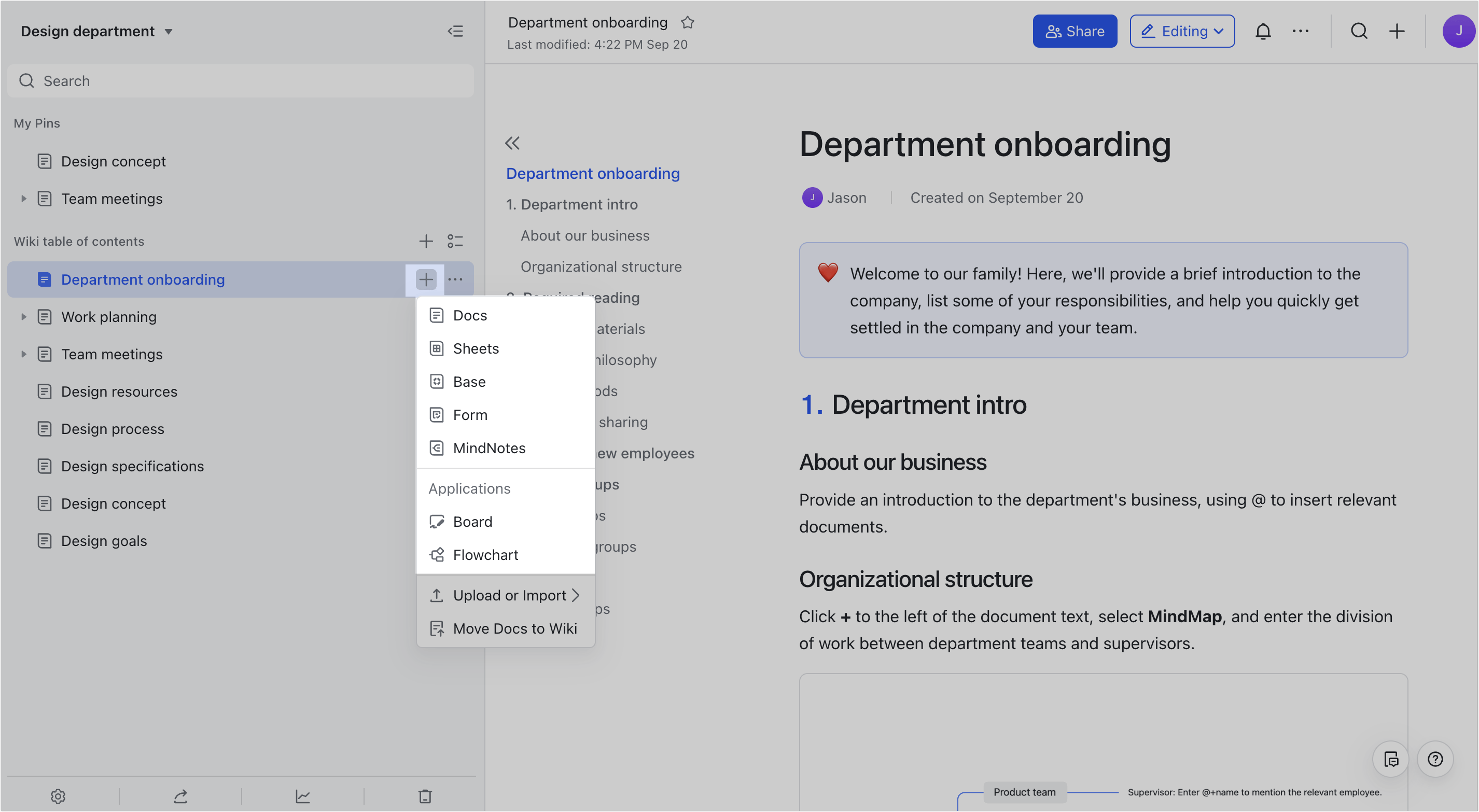
Upload local files
Method 1:
- Enter the wiki space.
- On the Wiki table of contents, hover over the target page to which you want to add the file. Click the + icon and select Upload or Import > Upload Local File.
- Select the file(s) to upload. File size cannot exceed 10 GB.
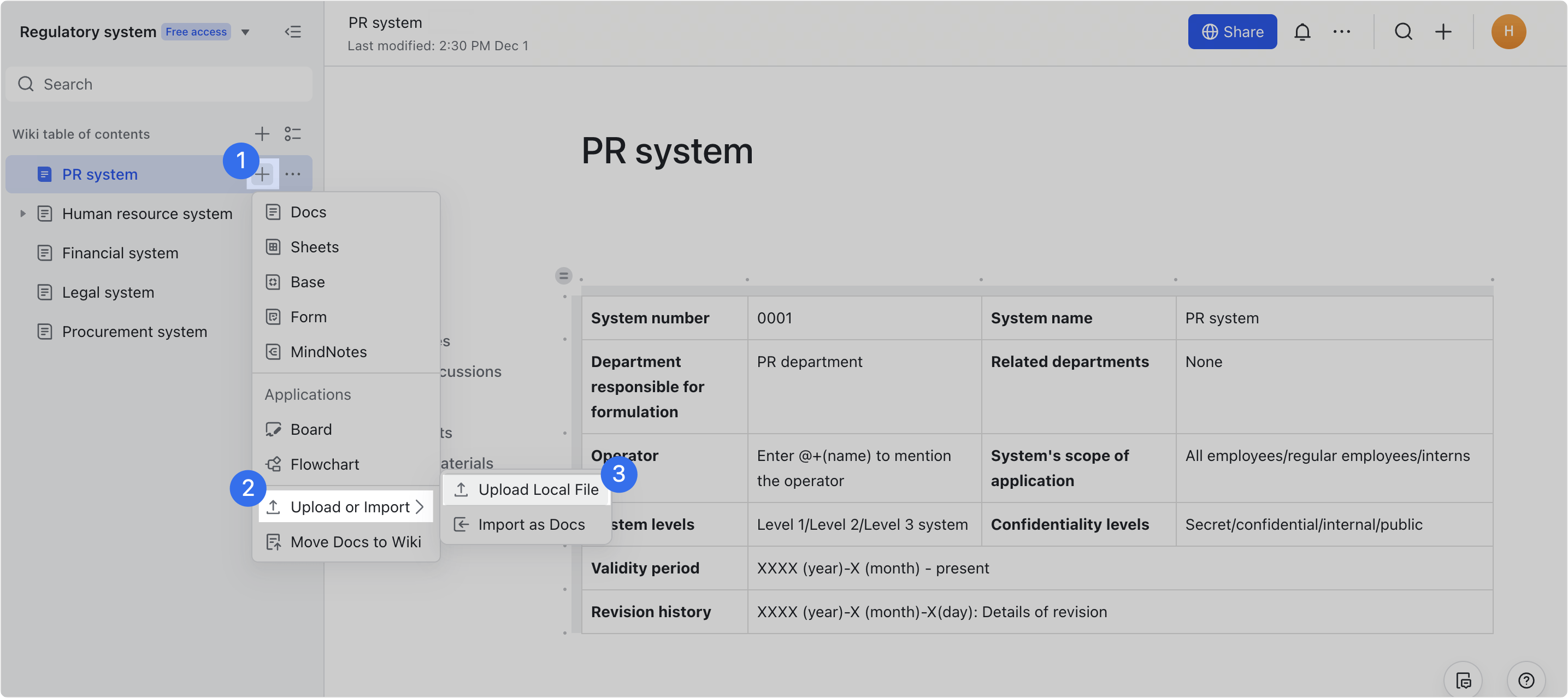
250px|700px|reset
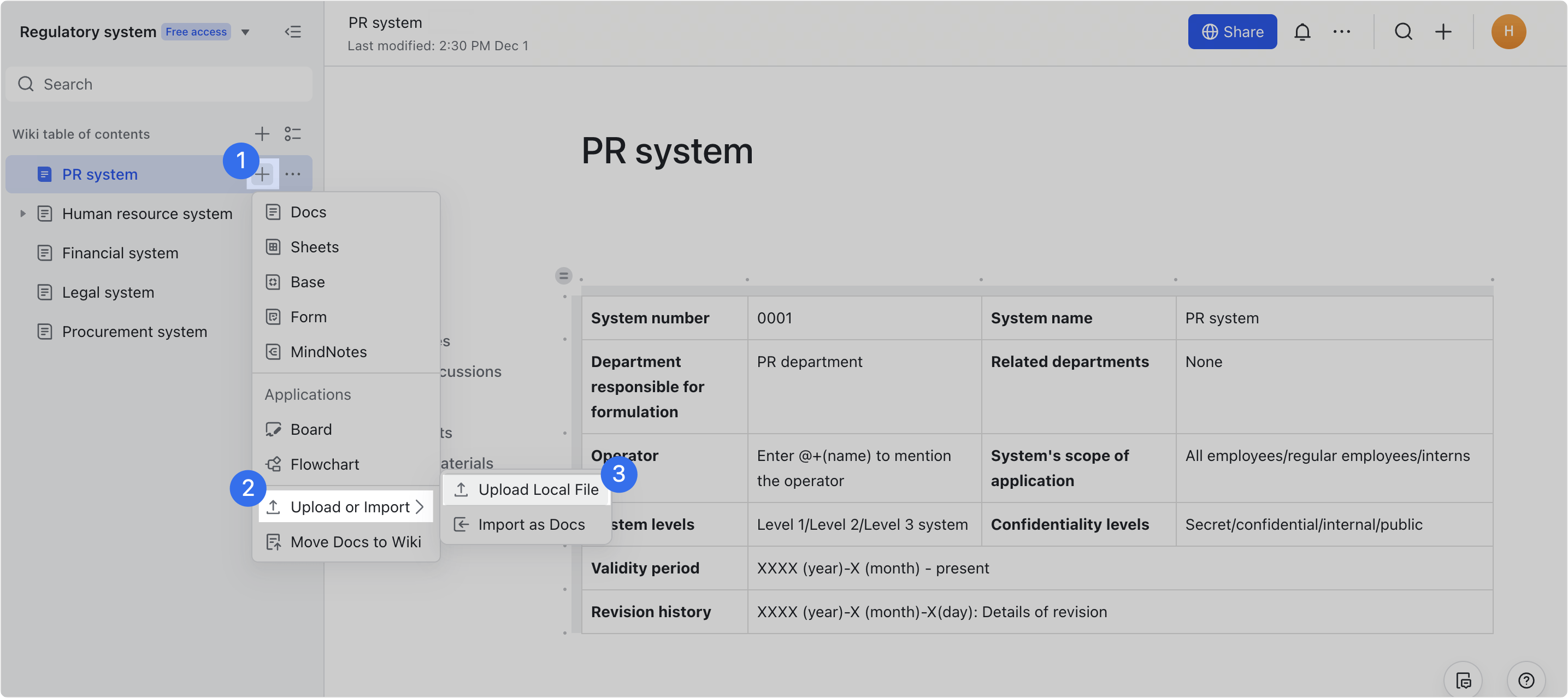
Method 2:
- Enter the wiki space, and click the + icon in the upper-right corner, then select Upload or Import > Upload file.
- Select the upload location, and then select the file(s) to upload. File size cannot exceed 10 GB.
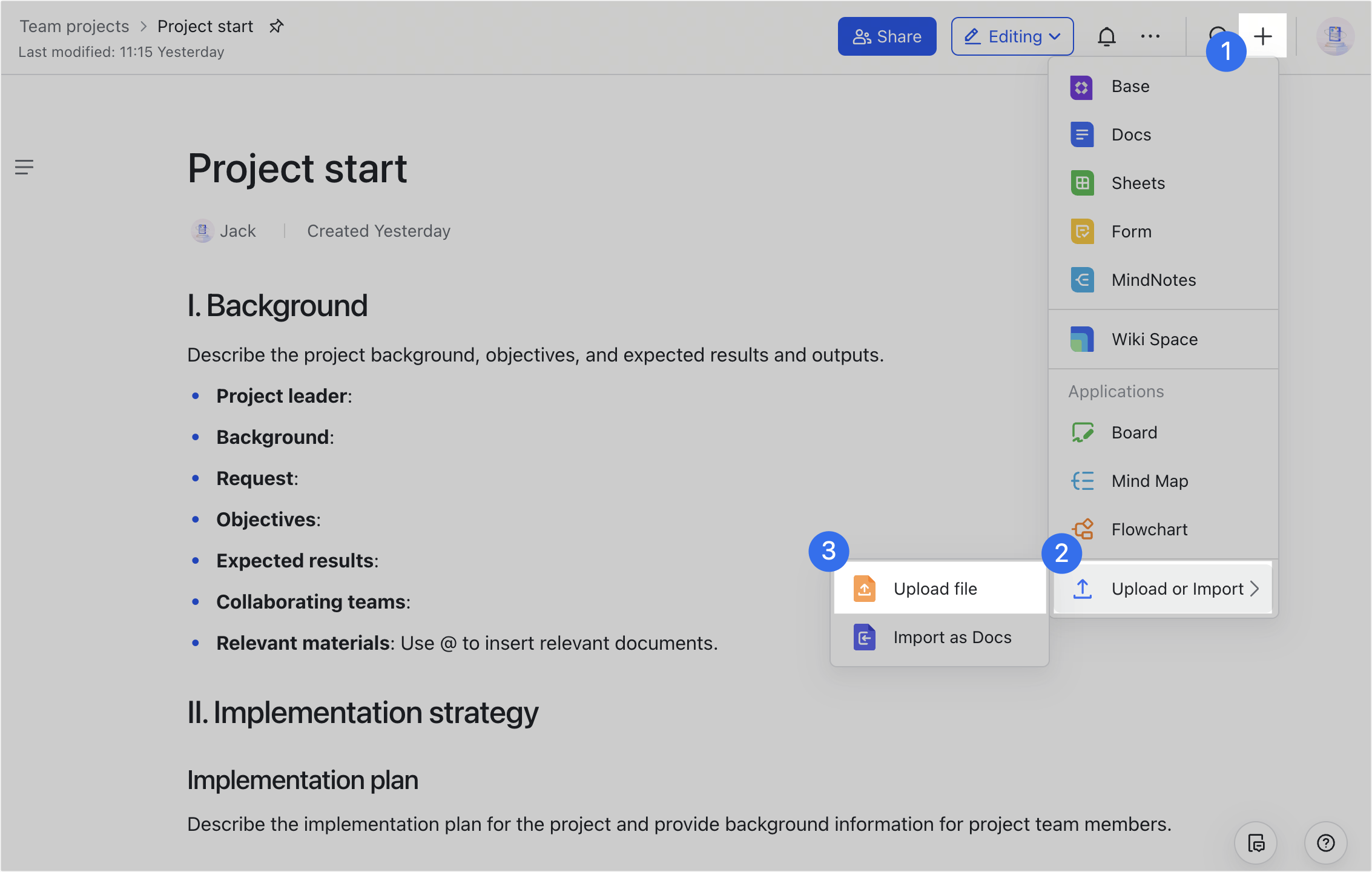
250px|700px|reset
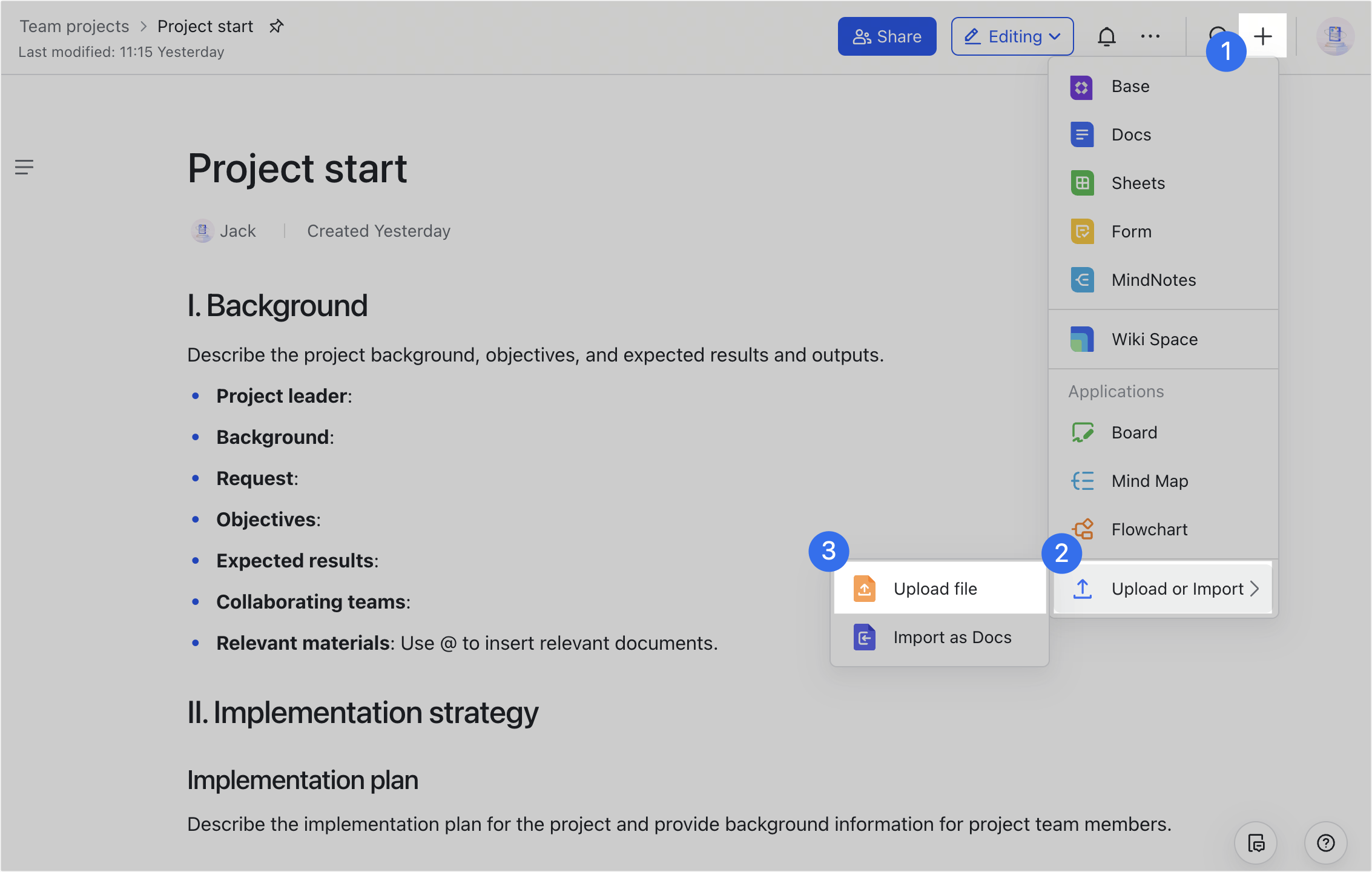
Import as Docs
Method 1: On the Wiki table of contents, hover over the target page to which you want to add the document. Click the + icon and select Upload or Import > Import as Docs. The file you upload will be converted into the Lark Docs format, and become a sub-page of the target page.
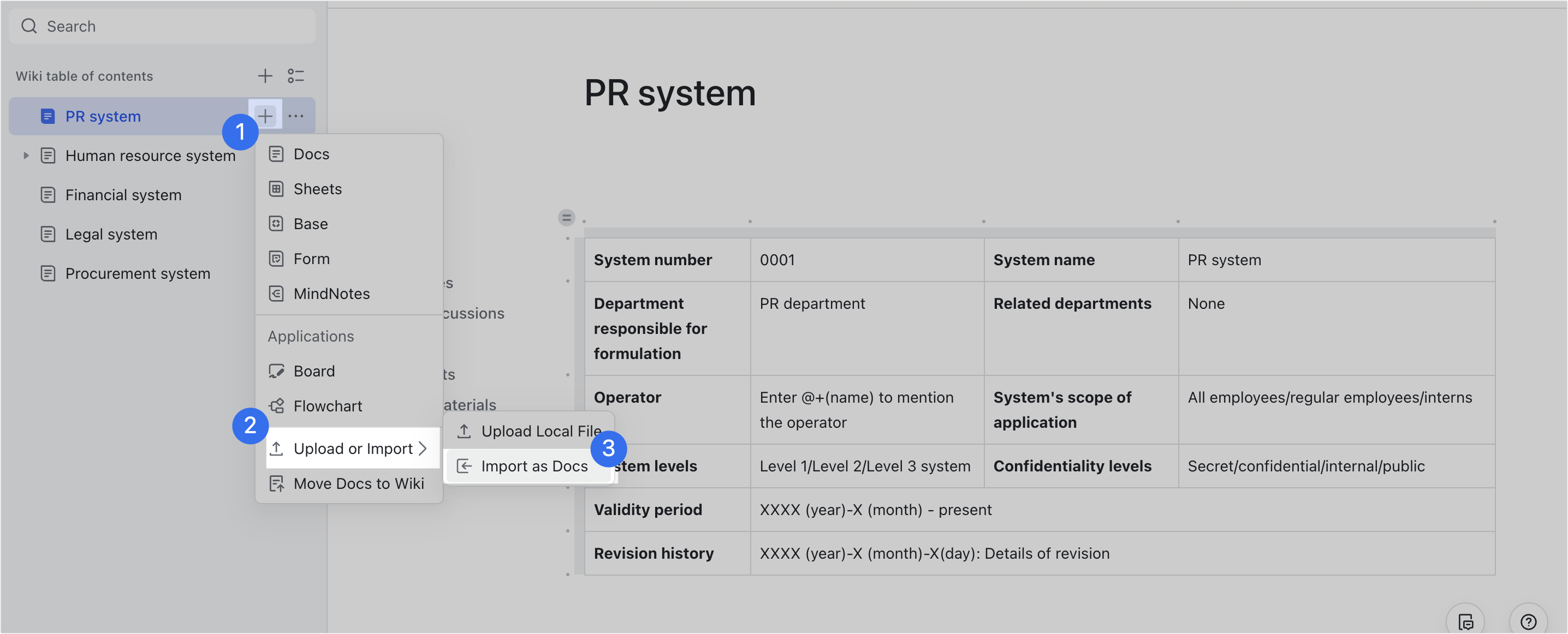
250px|700px|reset
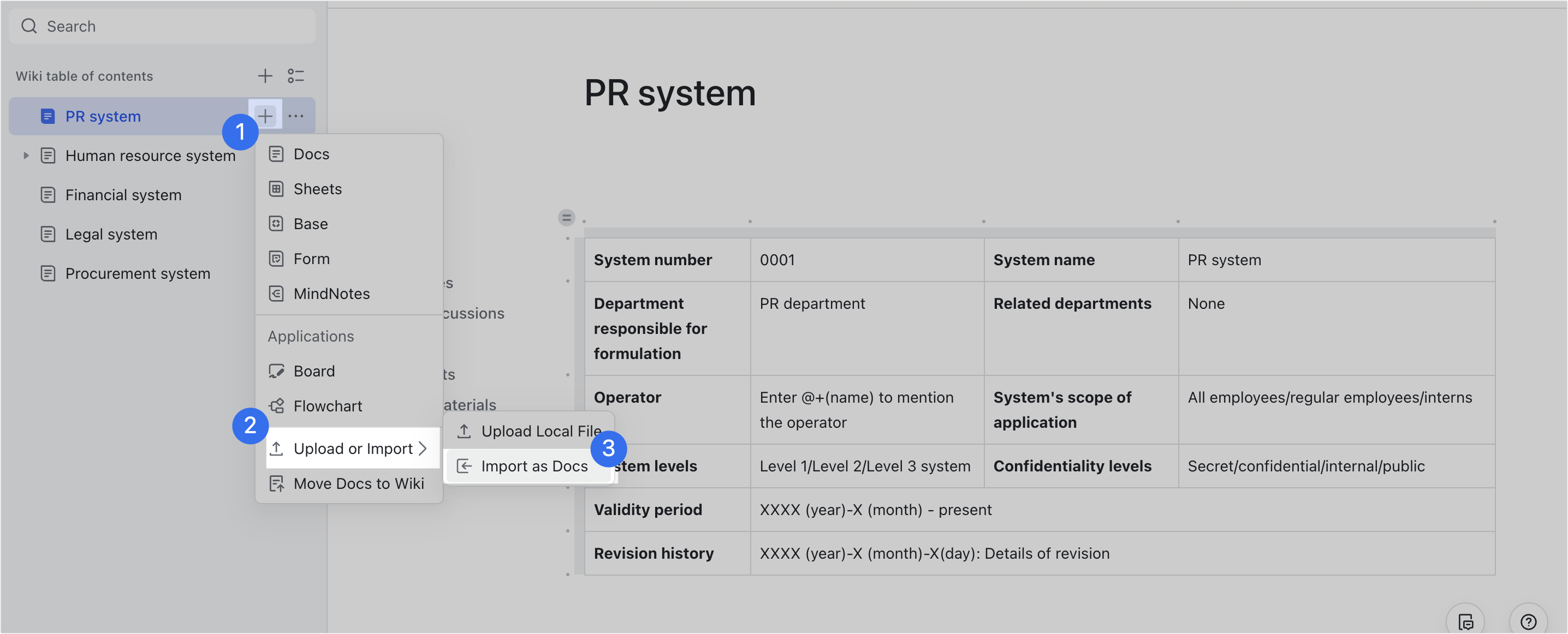
Method 2: Enter the wiki space, and click the + icon in the upper-right corner, then select Upload or Import > Import as Docs. Select the import location and file format to be imported.
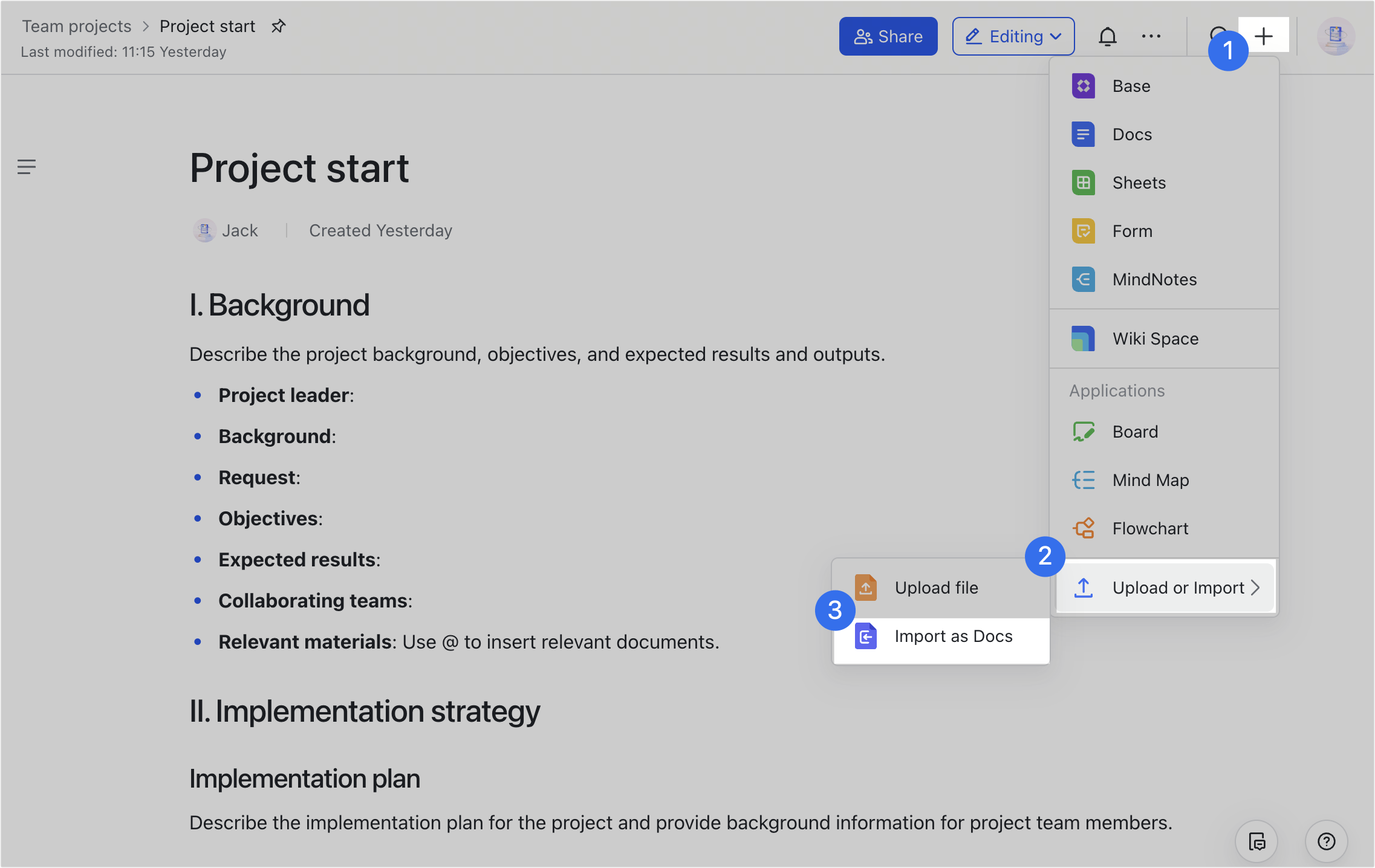 Supported file formats for import
Supported file formats for import
250px|700px|reset
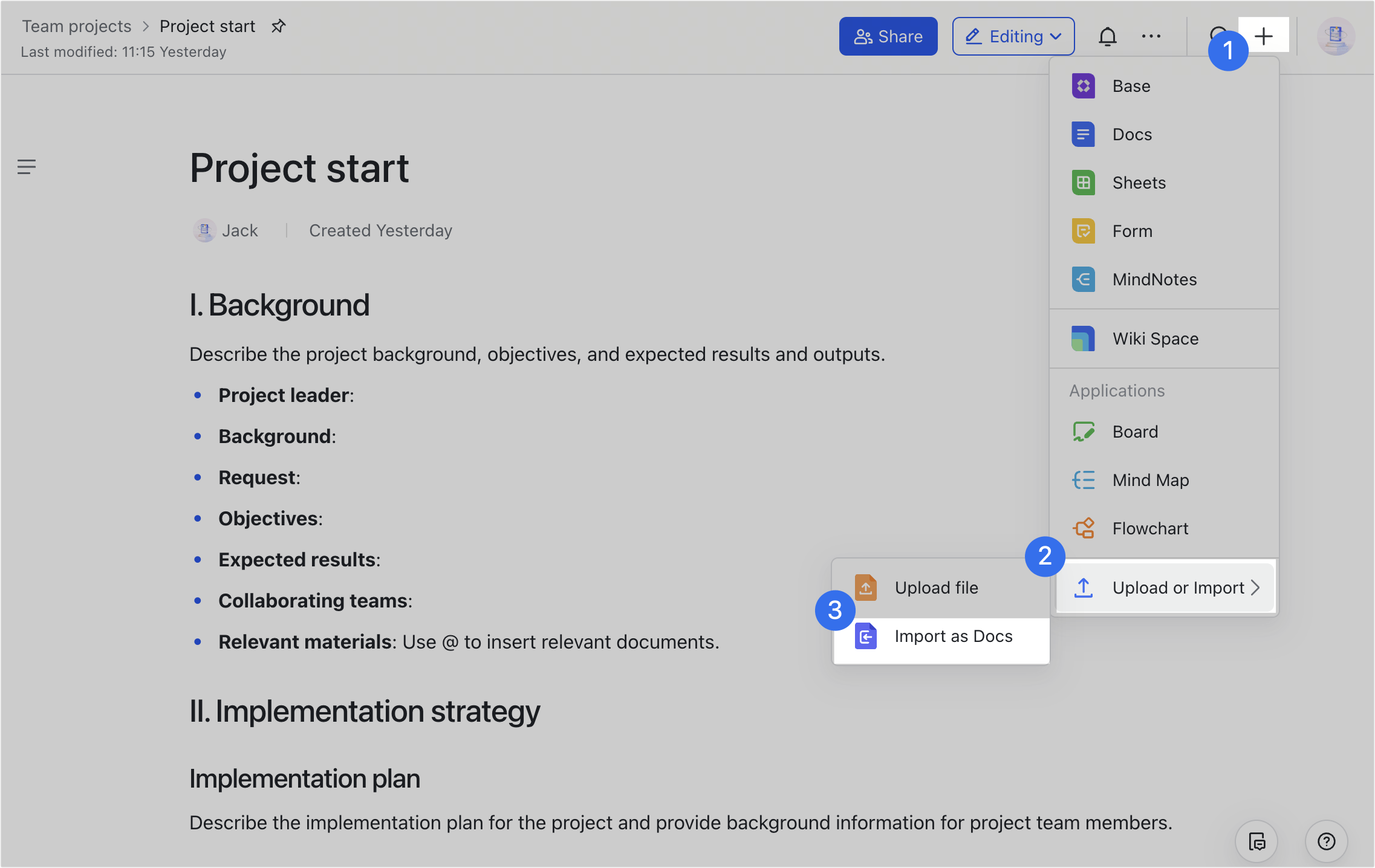 Supported file formats for import
Supported file formats for import- Confluence: Confluence content in .zip (must be smaller than 3.5 GB).
- Microsoft Word: .doc or .docx files will be converted into Docs.
- Microsoft Excel: .xls or .xlsx files will be converted into Sheets.
- CSV: .csv files will be converted into Sheets.
- Base: .base files will be converted into Base.
- XMind & FreeMind & OPML: .xmind, .mm, and .opml files will be converted into MindNotes.
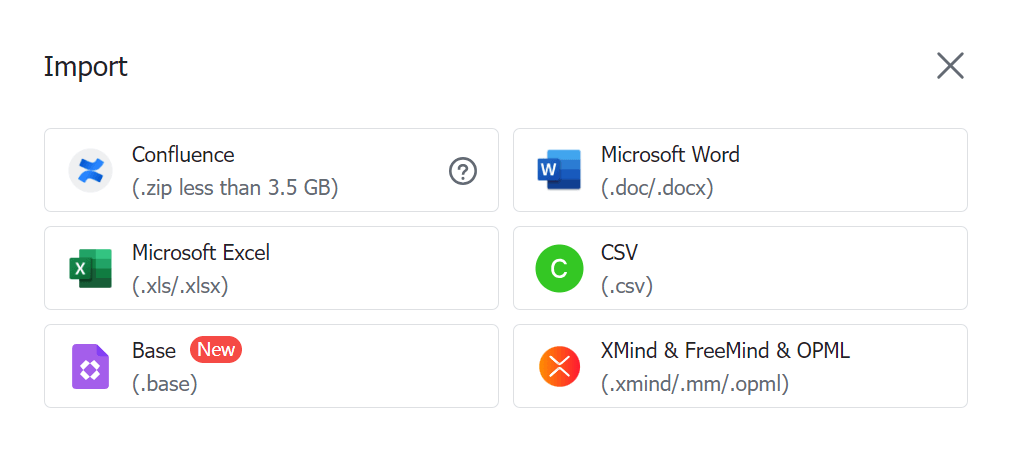 Move documents
Move documents
250px|700px|reset
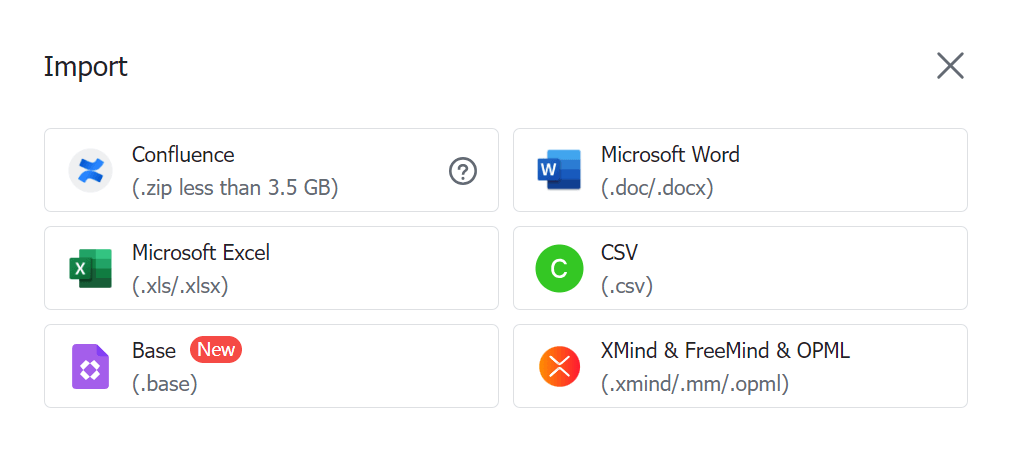 Move documents
Move documentsYou can move documents (including Docs, Sheets, MindNotes, Base, and more) from other locations to Wiki. A maximum of 20 documents can be moved at a time.
- Enter the wiki space.
- On the Wiki table of contents, hover over the target page to which you want to add the document. Click the + icon and select Move Docs to Wiki.
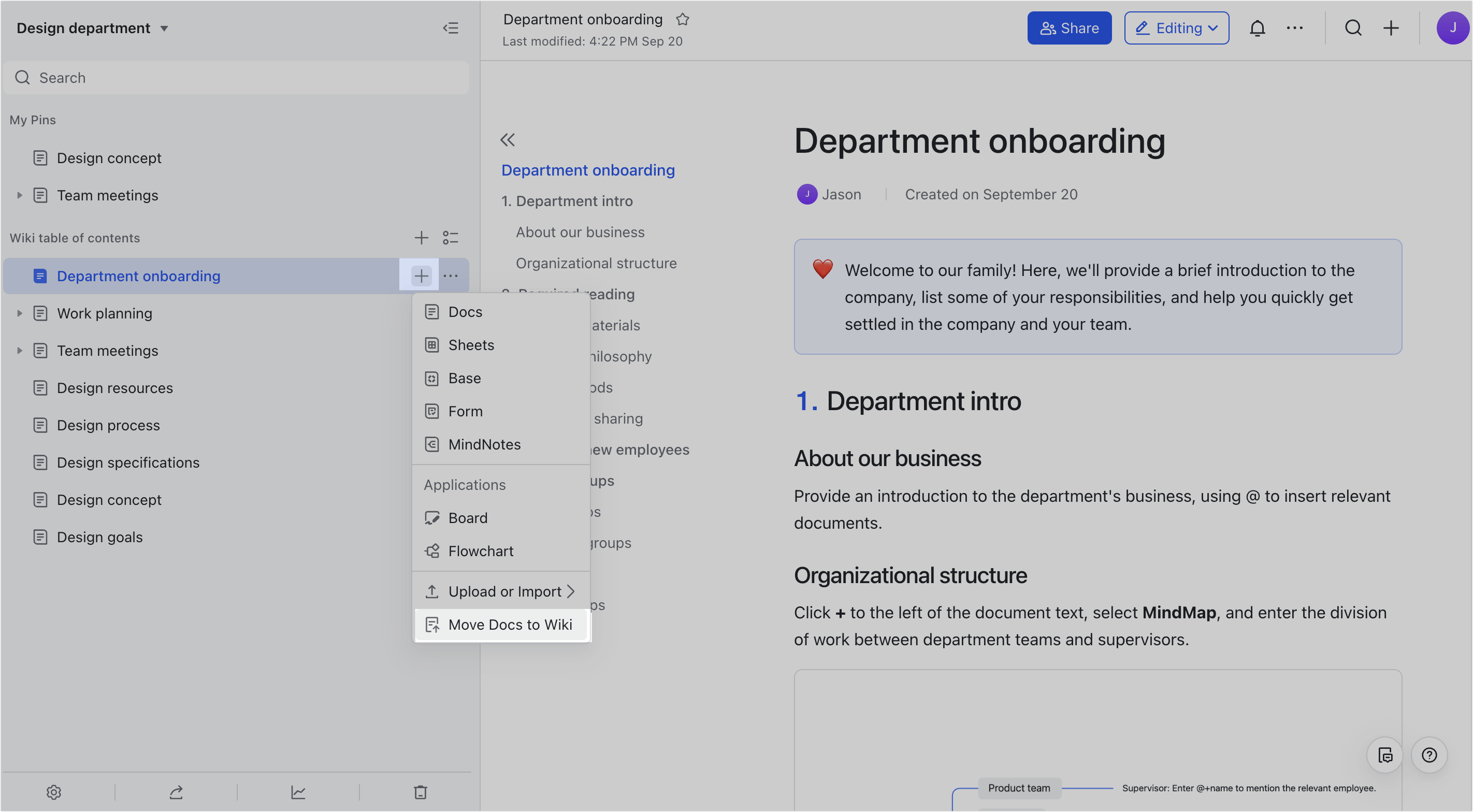
250px|700px|reset
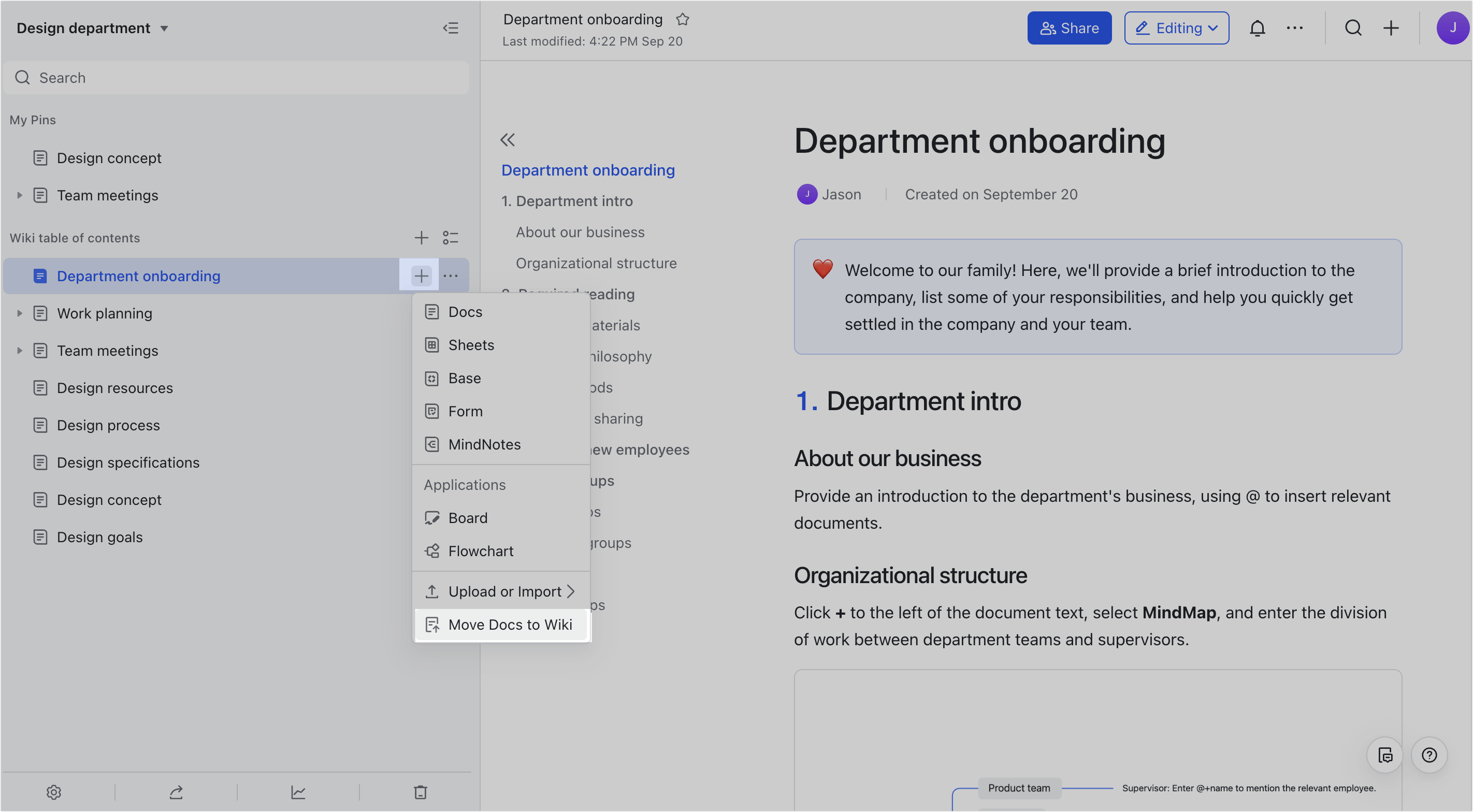
- In the pop-up, search and select the document you want to import, and click Move. A prompt about permission changes will pop up.
- In the prompt, click Move. The progress and results will be displayed in the lower right corner of the screen.
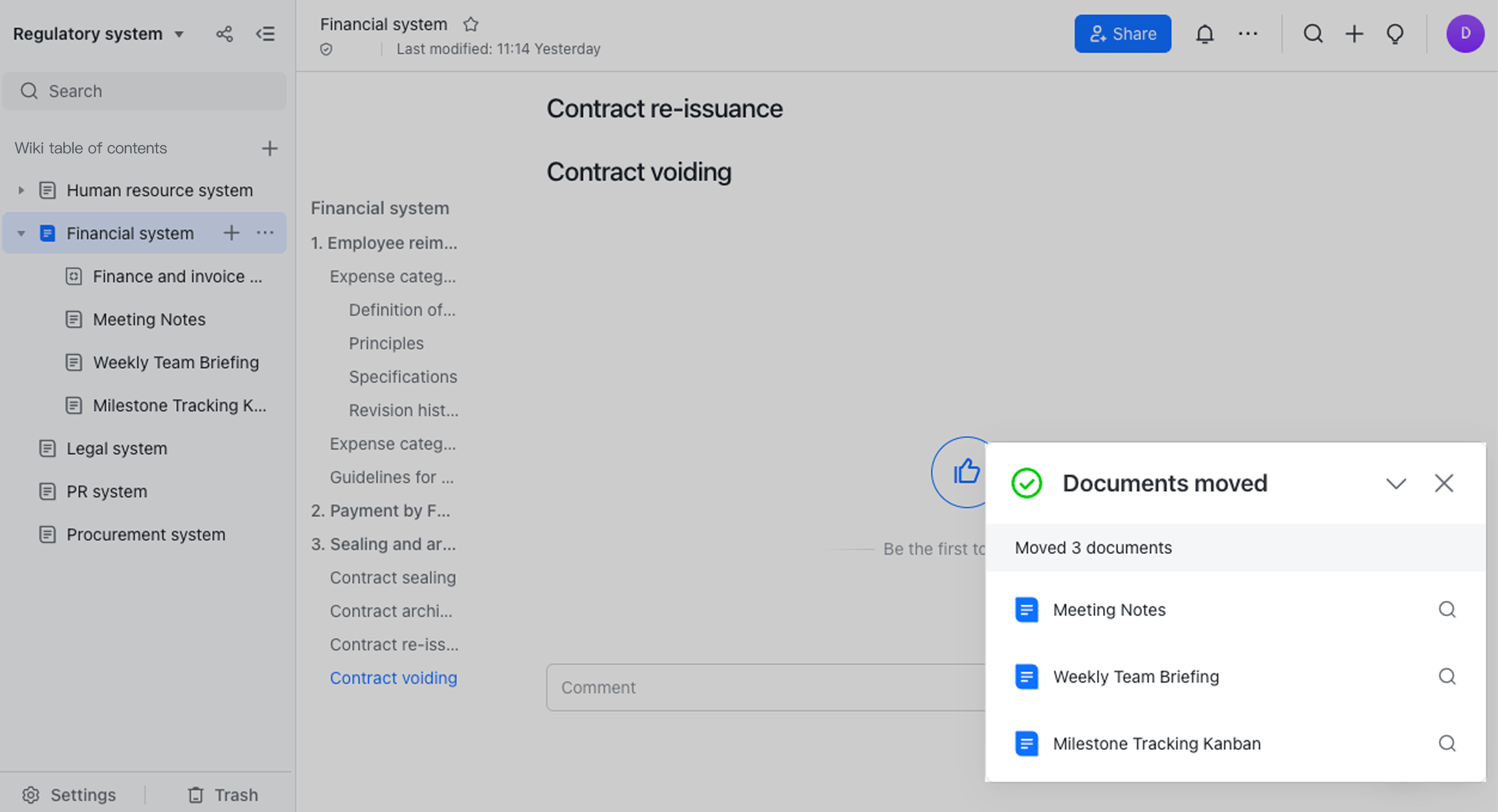
250px|700px|reset
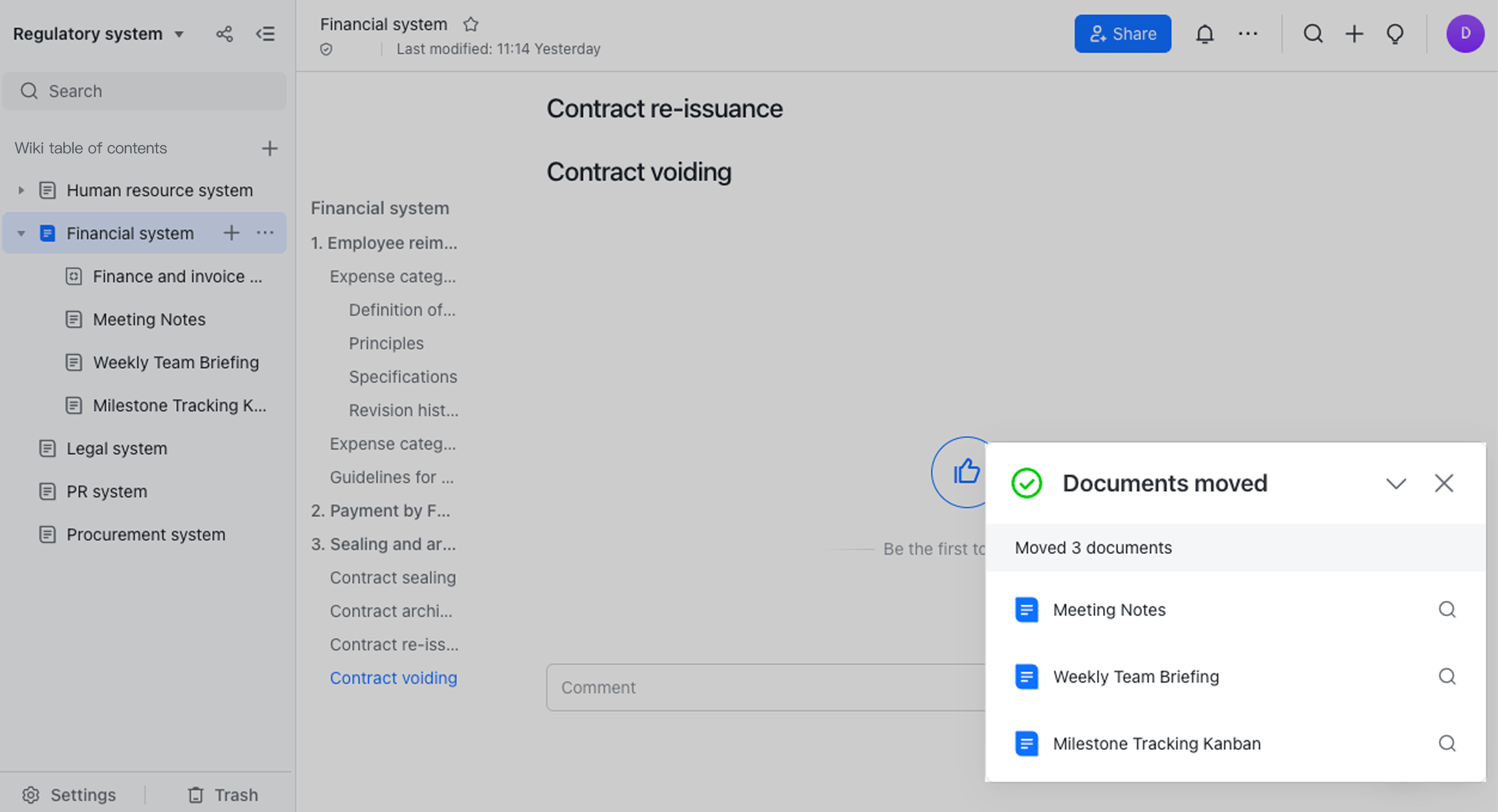
Note: If you receive a prompt that you are not authorized to move documents, click Request to Move, select the documents you want to move, and click Request to Move in the lower-right corner.
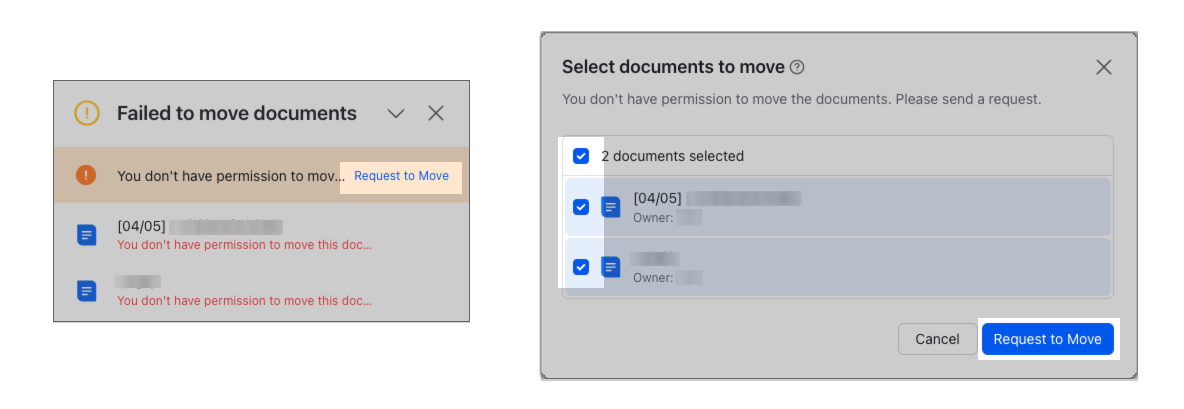
250px|700px|reset
Add shortcuts
You can add a document shortcut to a wiki page.
Open the document, click the ··· More icon in the upper-right corner > Add Shortcut To, and select the Wiki page to move to. The document shortcut will be added as a sub-page of the Wiki page.
III. FAQs
